Getting Started
Beginner Guides
Using WPGraphQL
Dig Deeper
- WPGraphQL Concepts
- WordPress as an Application Data Graph
- WPGraphQL Request Lifecycle
- Default Types and Fields
- Connections
- Interfaces
- Mutations
- Performance
- Security
- Authentication and Authorization
- Hierarchical Data
- Debugging
- Using data from Custom Database Tables
- Use WPGraphQL with PHP
- Customizing WP GraphiQL IDE
Testing
This document will be most useful for developers that want to contribute to WPGraphQL and want to run tests locally.
In order to run tests, you must clone the plugin from Github. Downloading from Composer or Packagist will not include the dev dependencies needed to run tests.
Testing Locally with Codeception
Running tests locally with Codeception is the fastest way to run tests, but it requires some initial setup on your local machine.
Pre-requisites
- Command line access
- PHP installed and running on your machine
- MySQL installed and running on your machine
- Composer
Install WordPress Test Environment
WPGraphQL includes a script to install a local test environment.
Running this script will install WordPress to your machines tmp directory, and will add WPGraphQL as a plugin and activate it.
NOTE: Because this installs to a tmp directory, if you restart your computer, this will go away so you would need to run this script again to setup your test environment again.
Run the following command, replacing the variables with data for your local Database
bin/install-test-env.sh $db_name $db_user $db_pass $db_host latest true
For example:
bin/install-test-env.sh wptests root password 127.0.0.1 latest true
This should output similar to the following:
+ install_wp
+ '[' -d /tmp/wordpress/ ']'
+ mkdir -p /tmp/wordpress/
+ [[ latest == \n\i\g\h\t\l\y ]]
+ [[ latest == \t\r\u\n\k ]]
+ '[' latest == latest ']'
+ local ARCHIVE_NAME=latest
+ download https://wordpress.org/latest.tar.gz /tmp/wordpress.tar.gz
++ which curl
+ '[' /usr/bin/curl ']'
+ curl -s https://wordpress.org/latest.tar.gz
+ tar --strip-components=1 -zxmf /tmp/wordpress.tar.gz -C /tmp/wordpress/
+ download https://raw.github.com/markoheijnen/wp-mysqli/master/db.php /tmp/wordpress//wp-content/db.php
++ which curl
+ '[' /usr/bin/curl ']'
+ curl -s https://raw.github.com/markoheijnen/wp-mysqli/master/db.php
+ install_test_suite
++ uname -s
+ [[ Darwin == \D\a\r\w\i\n ]]
+ local 'ioption=-i .bak'
+ '[' '!' -d /tmp/wordpress-tests-lib ']'
+ mkdir -p /tmp/wordpress-tests-lib
+ svn co --quiet https://develop.svn.wordpress.org/tags/5.5.3/tests/phpunit/includes/ /tmp/wordpress-tests-lib/includes
+ svn co --quiet https://develop.svn.wordpress.org/tags/5.5.3/tests/phpunit/data/ /tmp/wordpress-tests-lib/data
+ '[' '!' -f wp-tests-config.php ']'
+ download https://develop.svn.wordpress.org/tags/5.5.3/wp-tests-config-sample.php /tmp/wordpress-tests-lib/wp-tests-config.php
++ which curl
+ '[' /usr/bin/curl ']'
+ curl -s https://develop.svn.wordpress.org/tags/5.5.3/wp-tests-config-sample.php
++ echo /tmp/wordpress/
++ sed 's:/\+$::'
+ WP_CORE_DIR=/tmp/wordpress/
+ sed -i .bak 's:dirname( __FILE__ ) . '\''/src/'\'':'\''/tmp/wordpress//'\'':' /tmp/wordpress-tests-lib/wp-tests-config.php
+ sed -i .bak s/youremptytestdbnamehere/wptests/ /tmp/wordpress-tests-lib/wp-tests-config.php
+ sed -i .bak s/yourusernamehere/root/ /tmp/wordpress-tests-lib/wp-tests-config.php
+ sed -i .bak s/yourpasswordhere/password/ /tmp/wordpress-tests-lib/wp-tests-config.php
+ sed -i .bak 's|localhost|127.0.0.1|' /tmp/wordpress-tests-lib/wp-tests-config.php
+ wait_for_database_connection
+ set +ex
+ install_db
+ '[' true = true ']'
+ return 0
+ configure_wordpress
+ cd /tmp/wordpress/
+ wp config create --dbname=wptests --dbuser=root --dbpass=password --dbhost=127.0.0.1 --skip-check --force=true
Success: Generated 'wp-config.php' file.
+ wp core install --url=wpgraphql.test '--title=WPGraphQL Tests' --admin_user=admin --admin_password=password --admin_email=admin@wpgraphql.test --skip-email
WordPress is already installed.
+ wp rewrite structure /%year%/%monthnum%/%postname%/
Success: Rewrite structure set.
Success: Rewrite rules flushed.
+ activate_plugin
+ '[' '!' -d /tmp/wordpress//wp-content/plugins/wp-graphql ']'
+ ln -s /Users/your-machine/path/to/wp-graphql /tmp/wordpress//wp-content/plugins/wp-graphql
+ cd /tmp/wordpress/
+ wp plugin activate wp-graphql
Warning: Plugin 'wp-graphql' is already active.
Success: Plugin already activated.
+ wp rewrite flush
Success: Rewrite rules flushed.
+ wp db export /Users/your-machine/path/to/wp-graphql/tests/_data/dump.sql
Success: Exported to '/Users/your-machine/path/to/wp-graphql/tests/_data/dump.sql'.
Configure Test Suites
Within the /tests/ directory of WPGraphQL are the Codeception .yml configuration files.
To run tests locally, copy the .yml file for the test suite you want to run and rename it without the .dist.
For example:
- copy:
wpunit.suite.dist.ymltowpunit.suite.yml
Then update the details of the .yml file to point to your local database by changing the fields:
- dbName
- dbHost
- dbUser
- dbPassword
The other fields should be able to remain the same, but update as necessary.
Install Composer Dependencies
Run the following script from the root of the WPGraphQL plugin:
composer install
This installs the dev dependencies needed to run the tests.
Run the tests
To run the tests, run the following commands (you can use control + c to exit):
vendor/bin/codecept run wpunit
This will run all of the tests of the wpunit suite.
To run an individual test file, you can specify the file like so:
vendor/bin/codecept run tests/wpunit/AccessFunctionsTest.php
Or you can specify one specific test like so:
vendor/bin/codecept run tests/wpunit/AccessFunctionsTest.php:testCustomScalarCanBeUsedInSchema
The tests should start running and you should see something similar to the following:
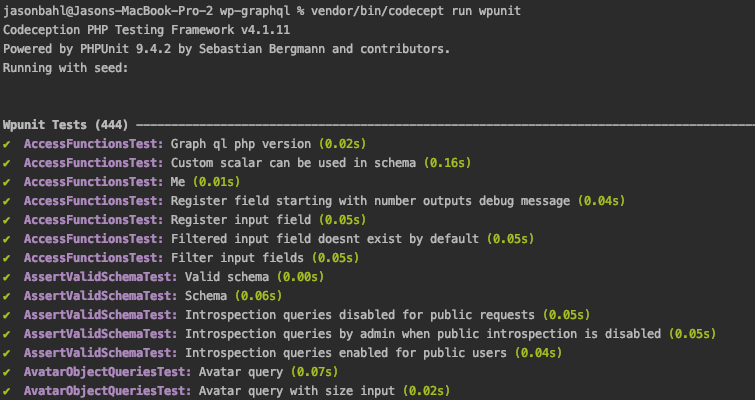
Testing with Docker
Testing in docker is slower than testing locally with Codeception, but it allows you to test in a consistent environment and not have to worry about a local environment issue getting in the way of running the tests.
Pre-Requisites
In order to run tests with Docker, you should have Docker running on your machine.
Setup the Docker Environment
Build and start the Docker testing environment by running this command:
composer build-test
This step will take several minutes the first time it’s run because it needs to install OS dependencies. This work will be cached so you won’t have to wait as long the next time you run it. You are ready to go to the next step to run the full test suite in the docker container.
Run the full test suite
composer run-test
Run specific tests in Docker shell
To run individual tests, you will need to build the ‘app’ docker image.
composer build-app
In the terminal window, access the Docker container shell from which you can run tests:
docker-compose run -- app bash
cd wp-content/plugins/wp-graphql/
You should eventually see a prompt like this:
root@cd8e4375eb6f:/var/www/html/wp-content/plugins/wp-graphql#
Now you are ready to work in your IDE and test your changes by running any of the following commands in the second terminal window):
vendor/bin/codecept run -c codeception.dist.yml wpunit
vendor/bin/codecept run -c codeception.dist.yml functional
vendor/bin/codecept run -c codeception.dist.yml acceptance
vendor/bin/codecept run -c codeception.dist.yml tests/wpunit/NodesTest.php
vendor/bin/codecept run -c codeception.dist.yml tests/wpunit/NodesTest.php:testPluginNodeQuery
Run specific tests in testing environment
Use the environment variable SUITES to specify individual files or lists of files to test. This is useful when working on one test file and wanting to limit test execution to the single file or test. Also see the contributing documentation on enabling xdebug in the testing docker environment.
SUITES=tests/wpunit/FooTest.php:someTest composer run-test
export SUITES="tests/wpunit/BarTest.php tests/wpunit/FooTest.php" composer run-test
Notes:
- If you make a change that requires
composer installto be rerun, run composer build-app again. - Leave the container shell by typing
exit. - Docker artifacts will usually be cleaned up automatically when the script completes. In case it doesn’t do the job, try these solutions:
- Run this command:
docker system prune - https://docs.docker.com/config/pruning/#prune-containers
- Run this command: